While the default router (Experia box) provided by ISP KPN is sufficient for most people, power users like me want to have more control over the internet.
Currently we have a Thomson TG789vn installed at our place which looks nice from the spec sheets but is quite hard to configure properly and limited if you want to do advanced things (e.g. Setting up a VPN or opening ports for games/services).
An even bigger problem is that this router seems to be unstable for playing online games on Steam. For some reasons Steam games (or at least the ones by Valve like TF2/L4D2) trigger some flood protection on the router which causes a temporary disconnection. Since KPN fails to address this issue I’ve decided to take control over my internet again by adding a managed switch and a new router.
The new setup (overview)
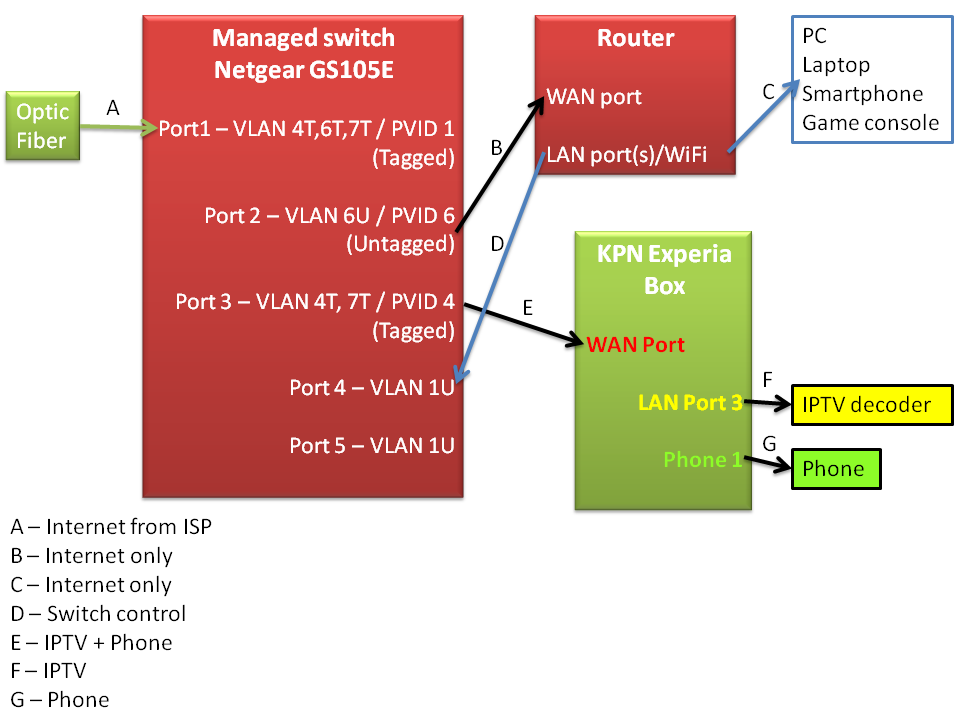
The new hardware
In the original situation the optic fiber signal was connected to the KPN Experia box. The Experia box would then distribute the internet signal, IPTV and Phone signals to the connected devices.
In the new setup we want to take the internet signal and forward it to our own router while keeping the other signals/vlans untouched. IPTV and the Phone signals should still be handled by the Experia box.
In order to do so, we will have to use a managed switch (anything that can manage VLANs) and a new router.
For this tutorial I’ll be using:
- Router: ASUS RT-N66U (Highly customizable)
- Switch: Netgear GS105E (Cheap! 32 Euros)
NOTE: Before you start, open up the Experia box admin panel and write down the PPPoE settings (username/mac address) as we will need that later.
Configuring the managed switch
While you can probably configure the switch in the configuration above, it is easier to first setup the managed switch by connecting it directly to a computer before placing it in the network (DHCP is enabled by default, and your switch should be accessible at IP: 192.168.0.239)
- First install the latest “Netgear ProSafe Plus Utility”
- Start the app and it should detect the switch automatically
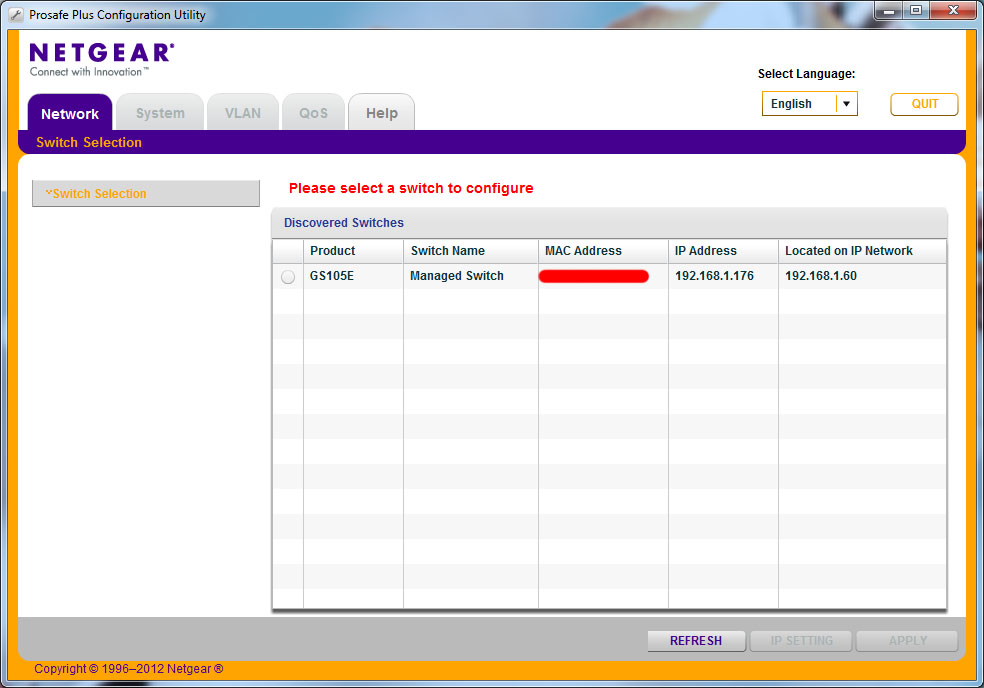
- Select your switch and when you are asked for the password type: password
NOTE: You should change this password as this device will be accessible from the internet.

- Go to VLAN -> 802.1Q. On the left panel click Advanced -> VLAN Configuration.
- Next step is to configure the switch and end up with this:
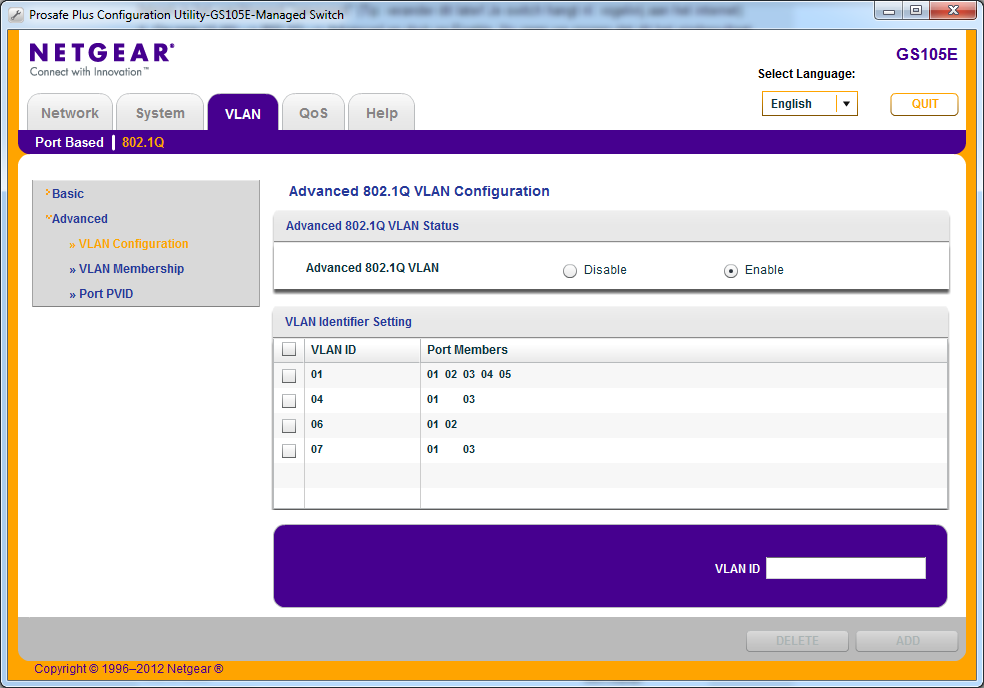
- Enable the “Advanced 802.1Q VLAN” option.
- If you don’t have the VLAN IDs yet, you can add them on this page. Add 04, 06 and 07 by using the input box at the bottom right. Click on ADD each time you add a VLAN ID.
- Go to VLAN Membership and start with VLAN Identifier 01. All five ports needs to be set to U (Untagged).
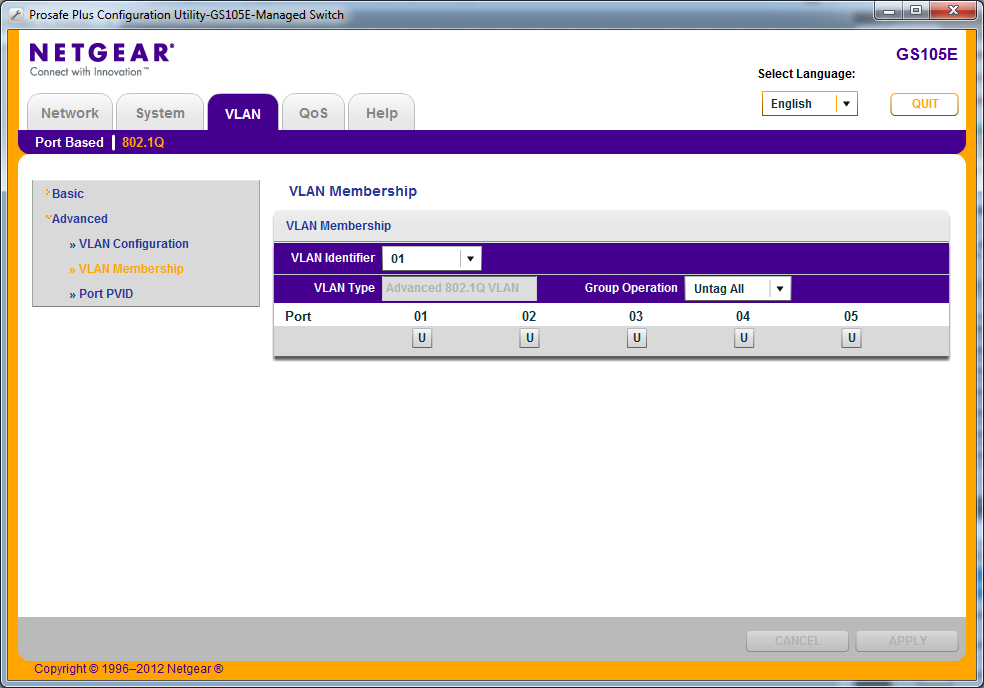
- In our overview VLAN 04 (IPTV) comes in at port 1 and is forwarded to port 3 to the Experiabox. Make sure that port 1 and 3 are T (Tagged)
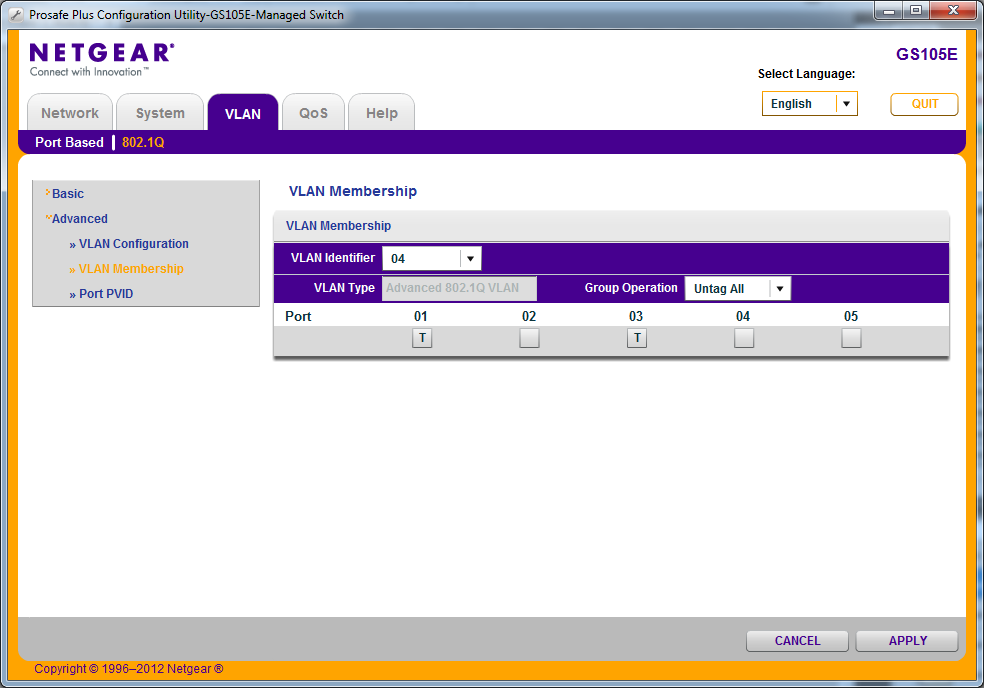
- VLAN 06 is our internet signal. Incoming on port 2 (Tagged) and forwarded to port 3 (Untagged).
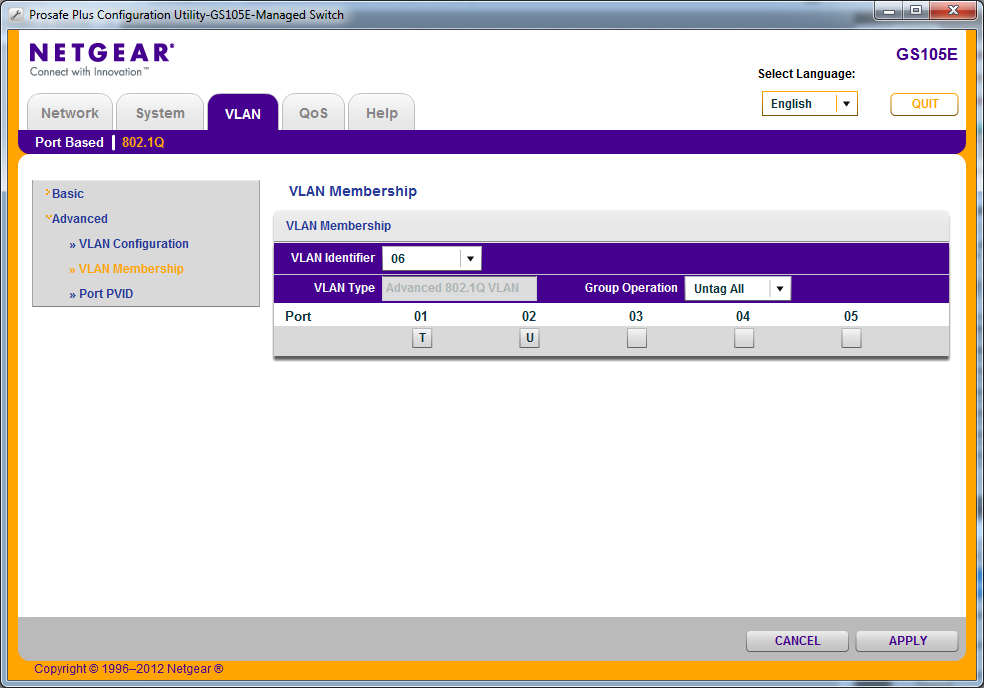
- VLAN 07 is the phone signal, incoming at port 1 and forwarded to port 3. Both are tagged.
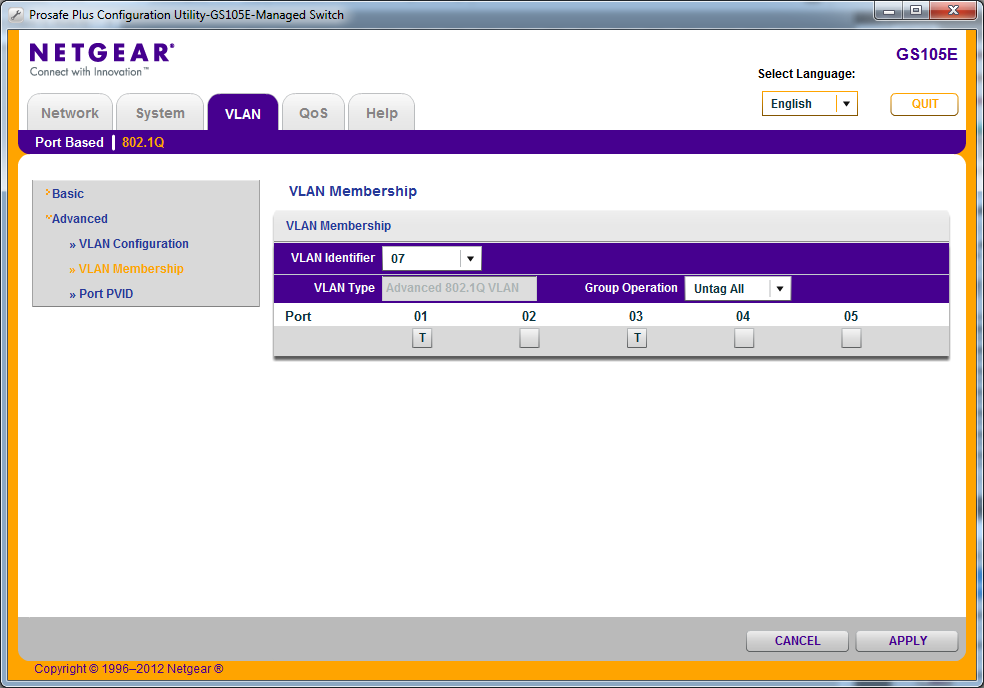
- (optional?) PVID Configuration
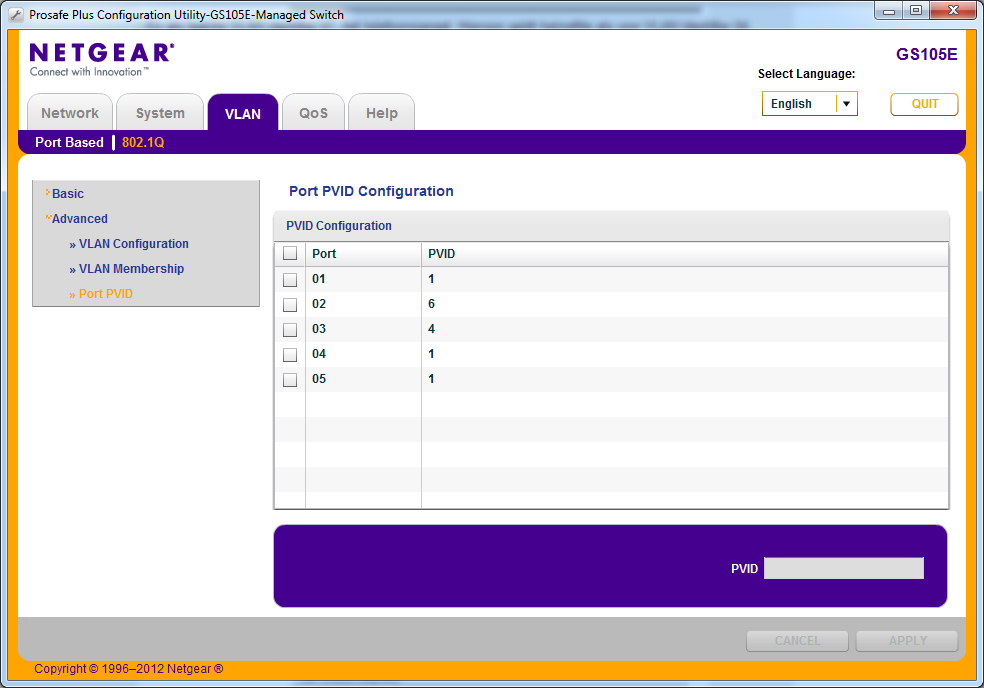
- Finally be sure to disable IGMP Snooping. If you don’t IPTV won’t work properly (TV channels will only work for a few seconds before freezing up)
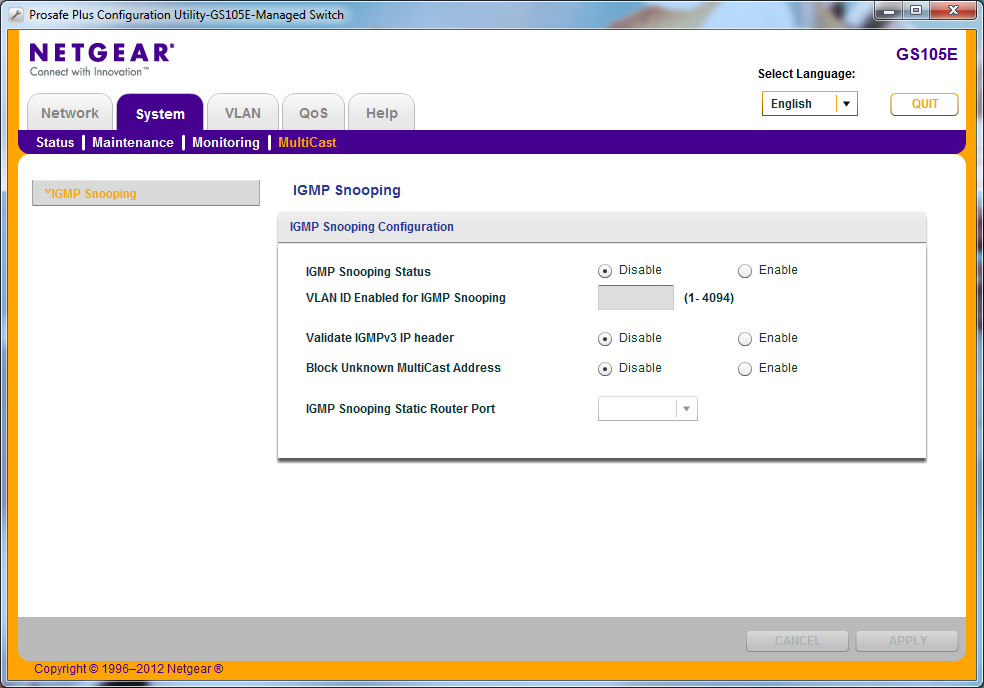
- Now your switch is ready to be placed in the network.
Configuring the router
- Make sure everything is connected as the overview.
- Open the WAN settings on the (new) router
- In the account settings you will need to fill out a username and a password
- The username is the mac address of the Experia box ( XX-XX-XX-XX-XX-XX@direct-adsl )
- The password is: kpn
- A screenshot of the settings:
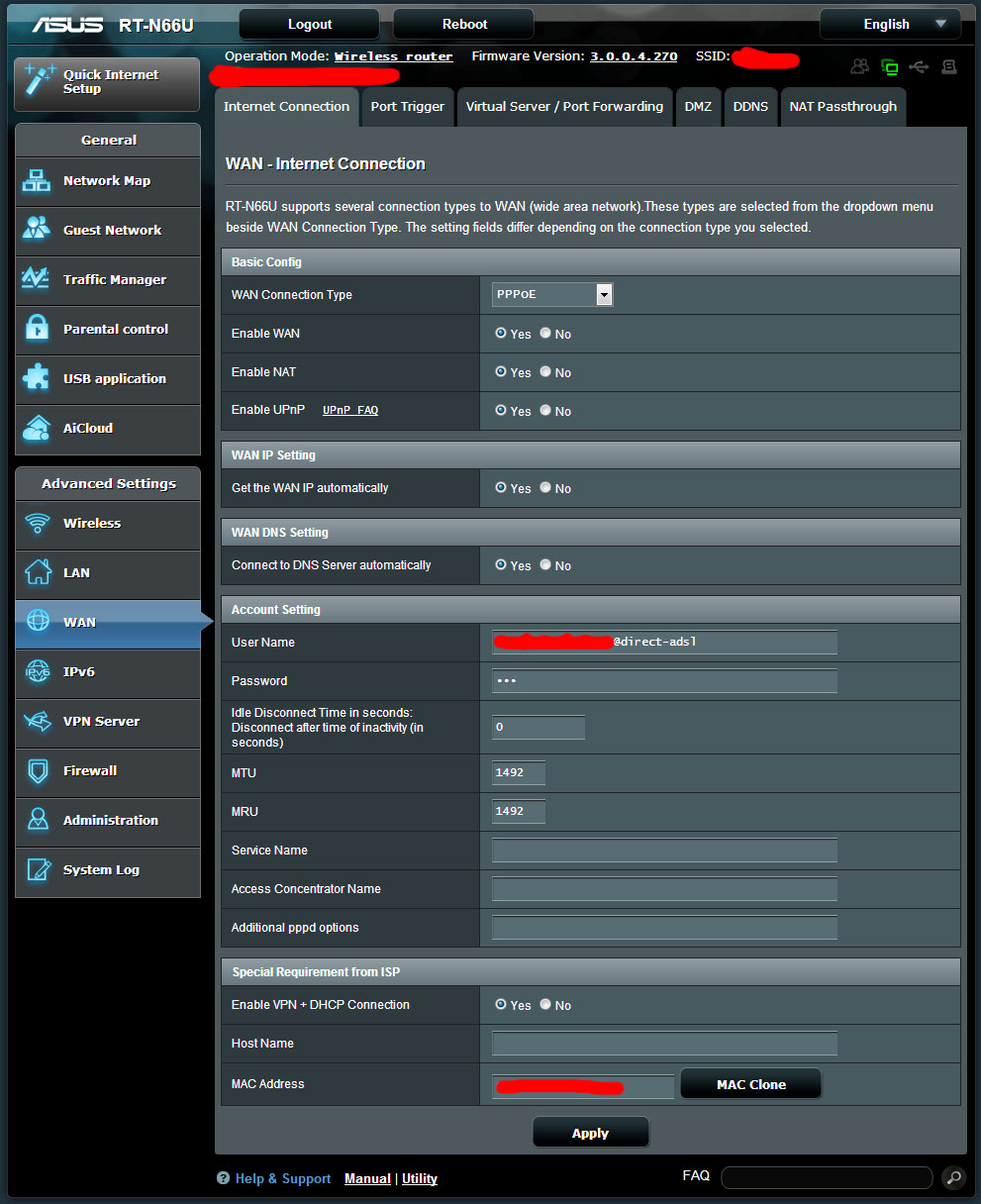
After this final step, internet should be back again. If not, try rebooting the router once.
At this point you might also want to disable the WiFi on the Experia box as you won’t be needing that one anymore.
Resources
This how to is based on the information from the following sites (Dutch):
- gathering.tweakers.net (Many thanks to Radiodurans for creating the tutorial)
- netwerkje.com
2 responses
Hi Laurence, dank voor je uitvoerige beschrijving. Op e.o.a. manier krijg ik het met een netgear gs108e en een asus rt-n66u toch nog niet aan het werk. Ik ben bang dat ik iets over het hoofd zie, maar ik blijf geen connectie krijgen via PPPoE als ik de experia er tussen uit haal. Heb je nog ideeen voor me waar het aan zou kunnen liggen? Hoop dat je me wilt helpen, het lukt me echt niet. Als je meer info nodig hebt mail ik graag wat screendumps enzo natuurlijk, stuur maar een berichtje in dat geval, dan reply is direct. Dank alvast, Patrik
Hi, In the VLAN 06 is our internet signal. Incoming on port 2 (Tagged) and forwarded to port 3 (Untagged). In the picture the incoming port is 1 tagged and forwarded port is 2 untagged, right? Thanks